By signing into Smart Search, you can:
- Save items and searches
- Request materials from another library
- Renew items
- See what you currently have checked out
- Check on fines owed
1) Click on "Sign In"
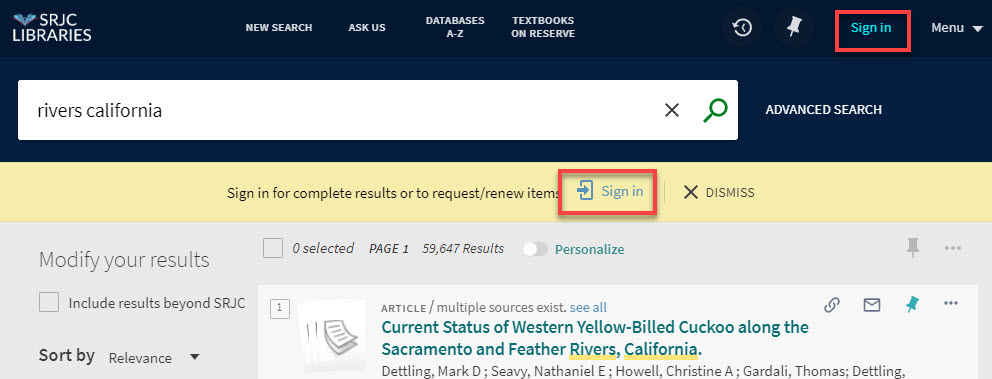
2) Select SRJC Sign if you are a currently registered student or SRJC staff/faculty:
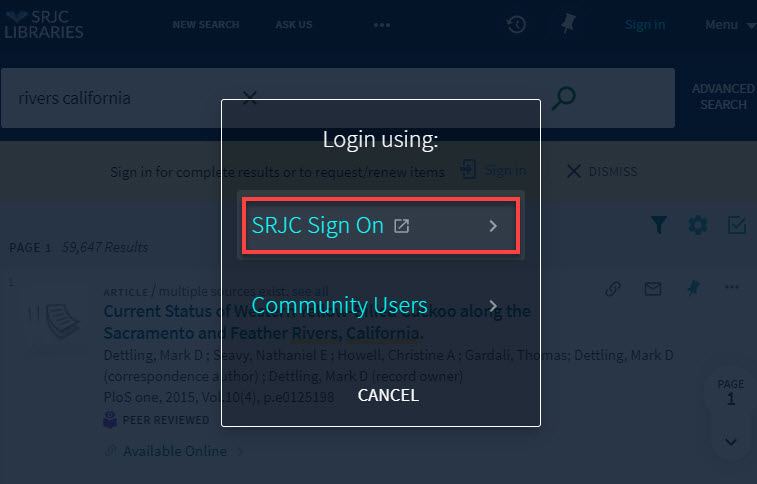
3) Enter your SRJC credentials.
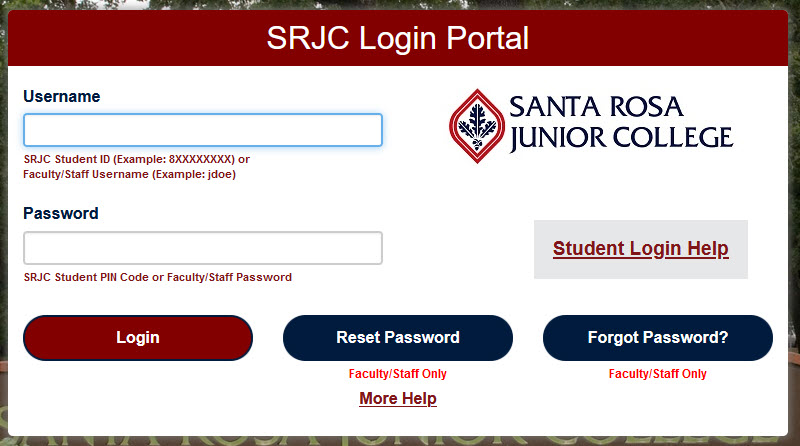
4) If sign in was successful, then you'll see your name at the top of Smart Search.
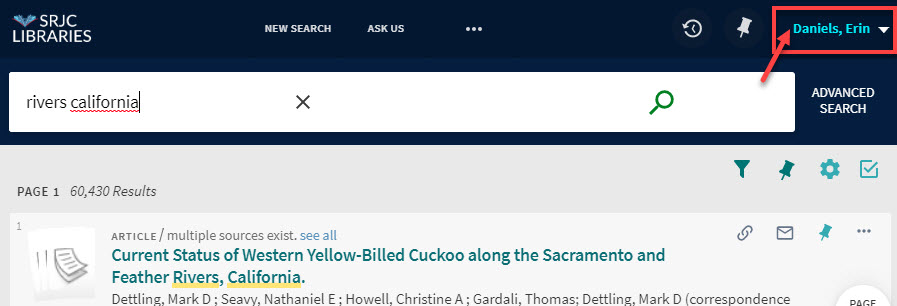
5) If you are off campus, there will be one additional login screen when you try to access a specific book or article. Use the same credentials you use for signing into Smart Search:
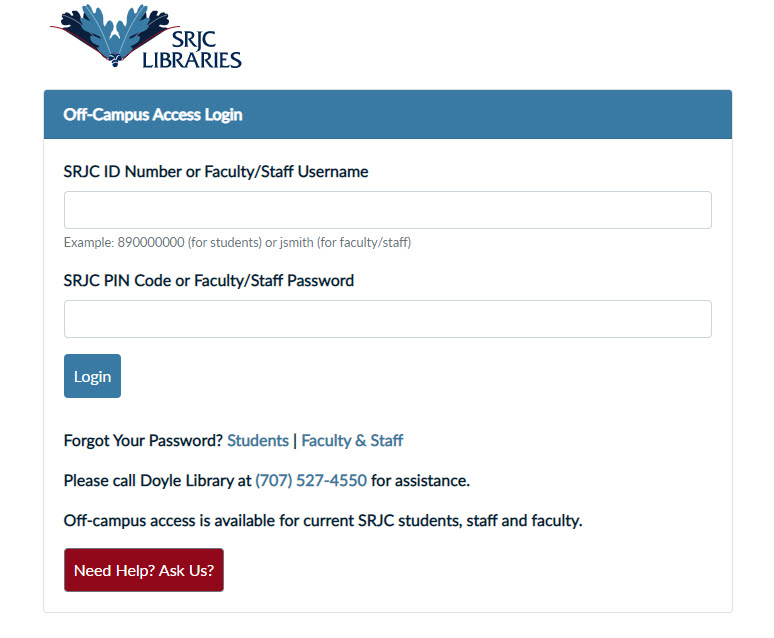
If you are unable to login, see the suggestions for your specific user type (student, staff/faculty, community, etc.)
Students
- For students, Smart Search login uses the SRJC Portal Login, which uses the same username/password that you use to log into your student portal.
- Example: 888888888 and your password
- Login help for students
Staff & Faculty
- For staff and faculty, Smart Search login uses the SRJC Portal Login, which uses the same username/password that you use to log into a District computer.
- Example: jsmith and your password (do not use 9-digit number)
- Login help for staff/faculty
Community Users
- We are currently working on logins for our community users. If you need to request or new materials, please call the Circulation Desk at either library and we will take care of if for you
- Off-campus access to full-text of articles, books and videos is not available for community users, however, anyone can search Smart Search to see the initial list of results
Additional Help